hi friends today i am gona show you how to create feather border in adobe photo shope so first of all open your adobe photoshope now open that image which you want to edit as i select below image
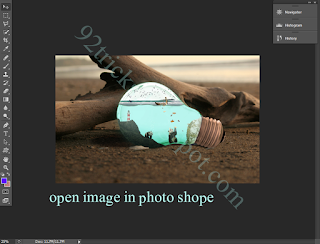
now select M tool and make selection as i make in below image after making selection click right on image and click select inverse
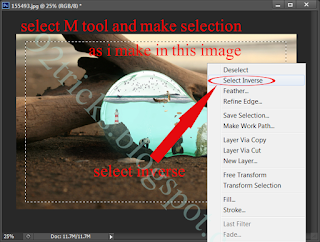
after selecting select inverse your image look like this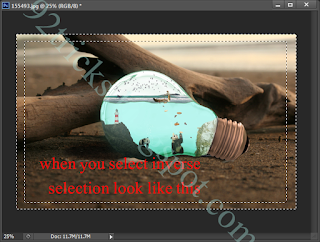
now create new layer
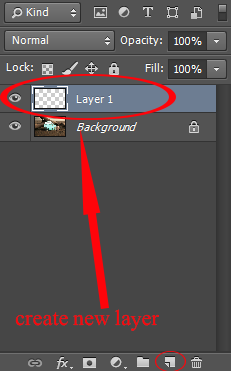
now right click on image and select feather
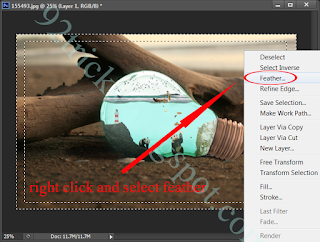
set feather selection 30
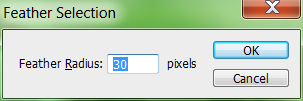
select gradient tool
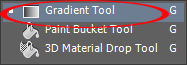
select color
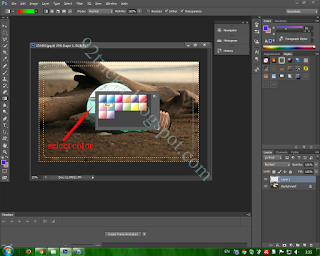
click on your layer 1 that's it your image is ready
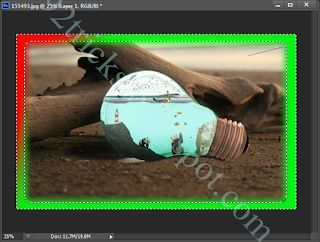
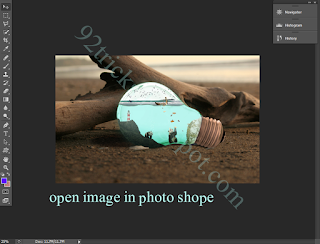
now select M tool and make selection as i make in below image after making selection click right on image and click select inverse
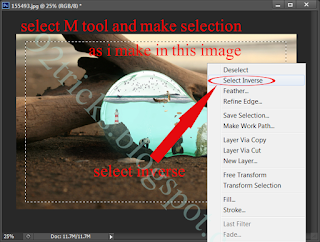
after selecting select inverse your image look like this
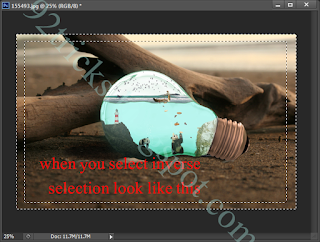
now create new layer
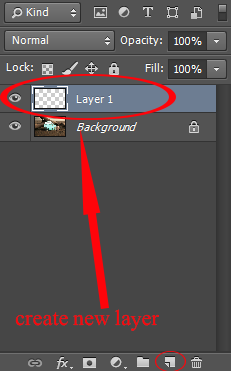
now right click on image and select feather
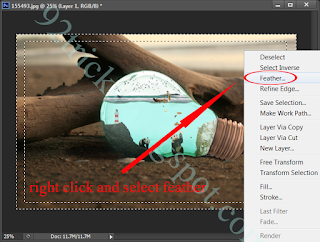
set feather selection 30
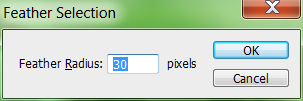
select gradient tool
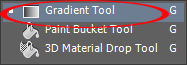
select color
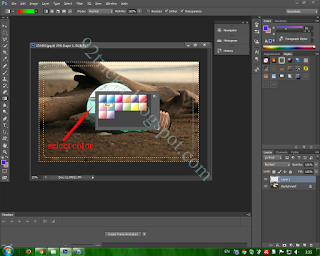
click on your layer 1 that's it your image is ready
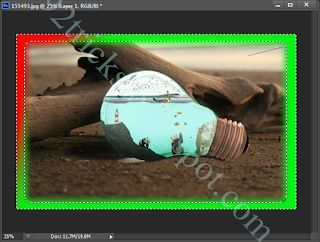

Dear readers, after reading the Content please ask for advice and to provide constructive feedback Please Write Relevant Comment with Polite Language.Your comments inspired me to continue blogging. Your opinion much more valuable to me. Thank you. Conversion Conversion Emoticon Emoticon