hello friends as you know importance of domain if you have a good domain
then you have chance to get traffic and every one know that the best domains
are .com .net .info and other paid domain but .com .net .info are not free
and if you need a free domain for few days or few months then you can get free
.tk .ga .cf .ml .gq domain from freenom.com for one year if you already got a domain from
freenom but when you try to park you get an error
and you need a tutorial on how to setup free .tk .ga .cf or .gq domain
to your blogger blog then you found a right tutorial because in this tutorial
i will explain how to setup .tk .ga .cf .ml .qg domain in your blogger blog
so let's start without wasting more time
How to park .tk Domain to your blogger blog
step 1: register a domain name from freenom
if you don't know how to register then see my tutorial
on how to register free domain
step 2: go to blogger.com login you account
click on you blog title
after loading new page click on setting
step 3: now in Publishing
Blog Address area click on + Setup a 3rd party URL for your blog
step 4: enter your domain name and click on save when you enter your domain name without
www you will get this error
Blogs may not be hosted at naked domains (ex: yourdomain.com).
Please add a top-level domain (www.yourdomain.com) or subdomain (blog.yourdomain.com).
so you need to enter your domain name like www.yourdomain.tk
what did you say?
you still got error?
We have not been able to verify your authority to this domain. Error 12.
On your domain registrar's website, locate your Domain Name System (DNS) settings and enter the following two CNAMEs:
of cores you will get error because our work is just started
you need to set blogger dns for your domain
Step 5: login your freenom account
click on my domain after opening my domain page you will see
your domain list click on manage domain that you want to park to blogger blog
step 6: after opening managing domain page click on manage freenom DNS
step 7: now enter your record like i add
one area is for ip and 2 areas for CNAME
you have to enter your record as i add see below image
your CNAME records are different than mine but ip address is same
and you will get your record from
your blogger blog when you try to park your domain and you got error
in this error you can also see your CNAMES.
after Managing DNS go back to blogger and park your domain again
don't forget to chek redirect yourblogspot.blogspot.com to yourdomain.tk when you park your domain
congrats you have successfully parked .tk domain to your blogger blog
drop your comments below if you still get any error or want to ask some thing
and also drop your comments if you found this tutorial is useful
for you.
then you have chance to get traffic and every one know that the best domains
are .com .net .info and other paid domain but .com .net .info are not free
and if you need a free domain for few days or few months then you can get free
.tk .ga .cf .ml .gq domain from freenom.com for one year if you already got a domain from
freenom but when you try to park you get an error
and you need a tutorial on how to setup free .tk .ga .cf or .gq domain
to your blogger blog then you found a right tutorial because in this tutorial
i will explain how to setup .tk .ga .cf .ml .qg domain in your blogger blog
so let's start without wasting more time
How to park .tk Domain to your blogger blog
step 1: register a domain name from freenom
if you don't know how to register then see my tutorial
on how to register free domain
step 2: go to blogger.com login you account
click on you blog title
after loading new page click on setting
step 3: now in Publishing
Blog Address area click on + Setup a 3rd party URL for your blog
step 4: enter your domain name and click on save when you enter your domain name without
www you will get this error
Blogs may not be hosted at naked domains (ex: yourdomain.com).
Please add a top-level domain (www.yourdomain.com) or subdomain (blog.yourdomain.com).
so you need to enter your domain name like www.yourdomain.tk
what did you say?
you still got error?
We have not been able to verify your authority to this domain. Error 12.
On your domain registrar's website, locate your Domain Name System (DNS) settings and enter the following two CNAMEs:
of cores you will get error because our work is just started
you need to set blogger dns for your domain
Step 5: login your freenom account
click on my domain after opening my domain page you will see
your domain list click on manage domain that you want to park to blogger blog
step 6: after opening managing domain page click on manage freenom DNS
step 7: now enter your record like i add
one area is for ip and 2 areas for CNAME
you have to enter your record as i add see below image
your CNAME records are different than mine but ip address is same
and you will get your record from
your blogger blog when you try to park your domain and you got error
in this error you can also see your CNAMES.
after Managing DNS go back to blogger and park your domain again
don't forget to chek redirect yourblogspot.blogspot.com to yourdomain.tk when you park your domain
congrats you have successfully parked .tk domain to your blogger blog
drop your comments below if you still get any error or want to ask some thing
and also drop your comments if you found this tutorial is useful
for you.






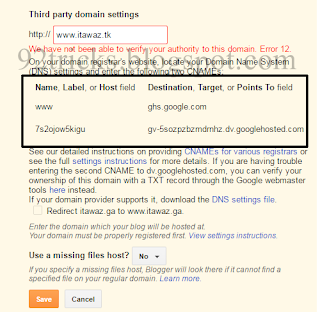


Dear readers, after reading the Content please ask for advice and to provide constructive feedback Please Write Relevant Comment with Polite Language.Your comments inspired me to continue blogging. Your opinion much more valuable to me. Thank you. Conversion Conversion Emoticon Emoticon